Book An Excursion
Book excursions for the ports you are visiting on your cruise, through the smartphone app or on the web portal
Booking process
Find the excursion you want, by looking up excursions for your ports of call. Once you have settled on an excursion we will help you book your excursion. On the web portal you will be directed to the official excursion page for booking. In the smartphone app you can choose to have the excursion details emailed to you, or the app can open the excursion in your web browser.
Platform Availability
Web Portal
Direct booking with official excursion pages
Smartphone App
Email details or open in browser
Web Portal
Select Your Cruise
Select the cruise you want to book an excursion for from the My Sailings section of the home page
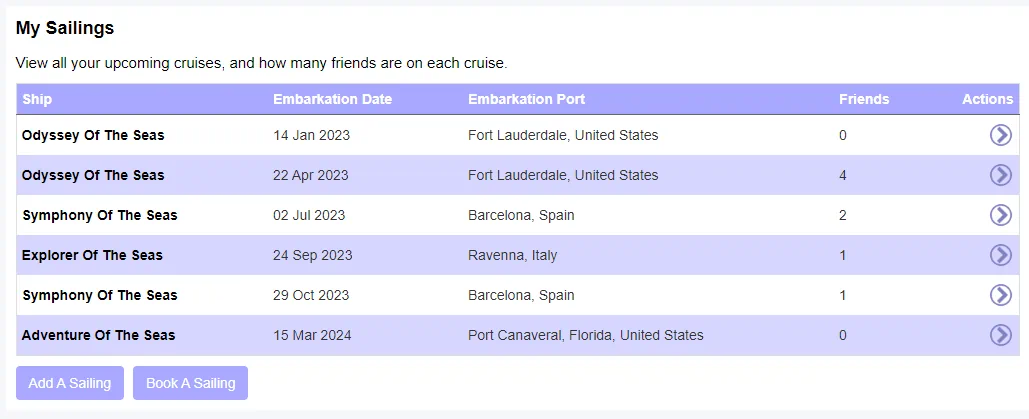
Select your cruise from My Sailings to view ports
Select the Port
Click the ![]() excursion button for the port you are interested in.
excursion button for the port you are interested in.

Click the excursion button for your desired port
Select an Excursion Category
Select the excursion category you are interested in. The available excursions categories are based on excursions available the date of the port of call.

Choose from available excursion categories for your port
Select an Excursion
Select the excursion you are interested in. Some ports have only a few excursions while others have hundreds or even thousands. Click Find out more... to go to the booking page for the excursion.
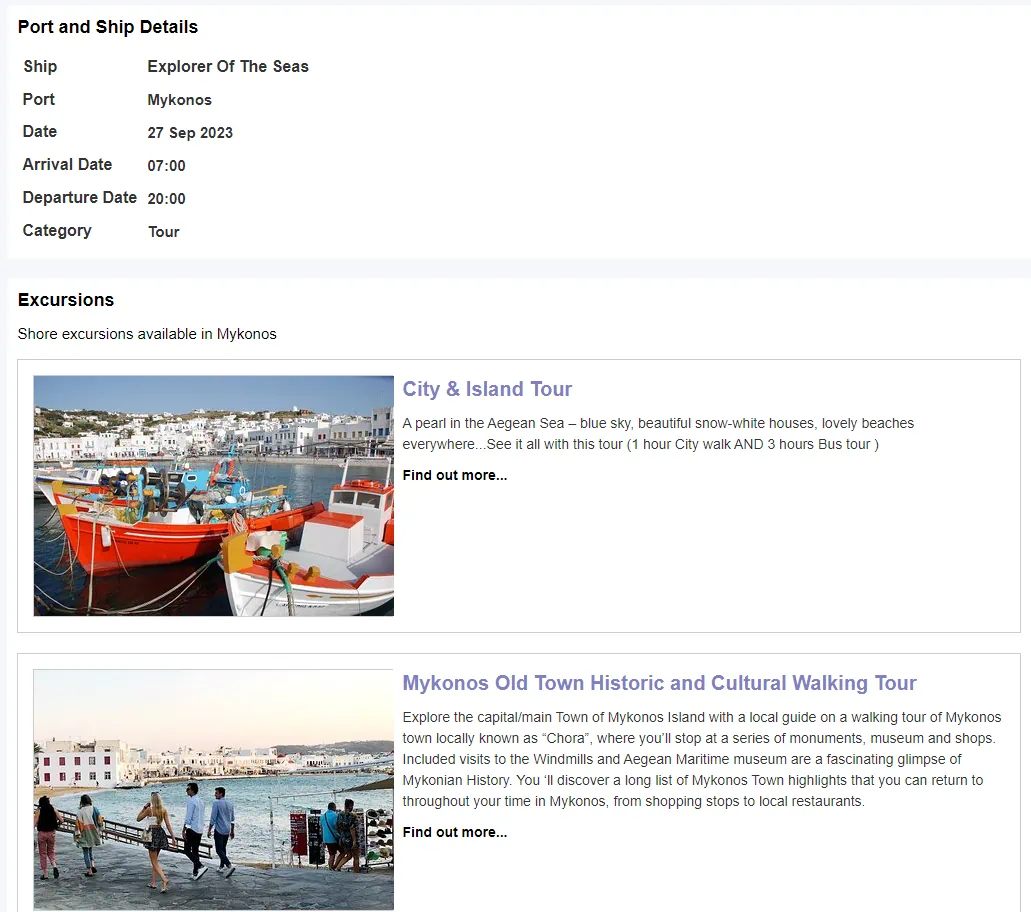
Browse excursions and click "Find out more..." to book
Smartphone App
Access Sailing Itinerary
Select My Sailings from the home page and select the cruise you want to book an excursion for. In the sailing details click the Itinerary button.

Select your cruise and tap Itinerary to view ports
Select Port and Category
Select the excursion button for th port you are interested in and then select the excursion category you are keen on. You will then be given a list of the excursions available.

Select port excursion

Choose category
Select Your Excursion
Select the excursion that you want to book.

Choose your preferred excursion from the list
Choose Booking Method
The excursion page gives you detailed information about the excursion, including the price. If you want to go ahead and book the excursion you have 2 options; Open Excursion Link and Email Me The Excursion
Open Excursion Link
Opens the excursion booking page in your smartphone's web browser
Email Me The Excursion
Sends you an email with excursion details and booking link - great for sharing with friends

Choose to open link in browser or email details
Excursions Partner
Excursions are provided by
